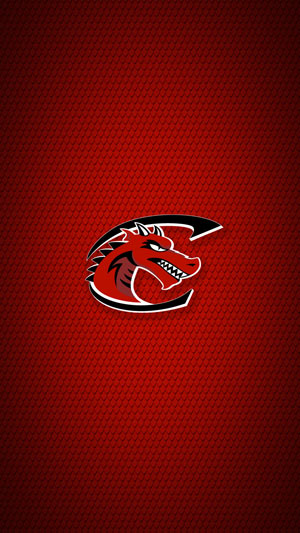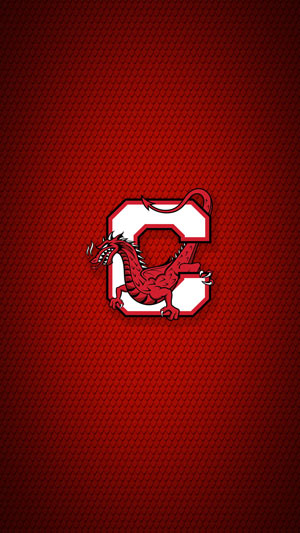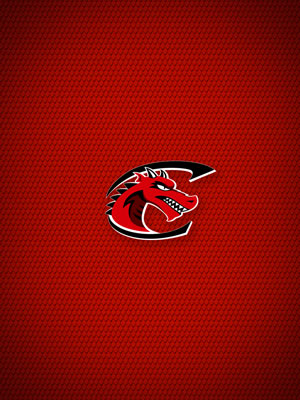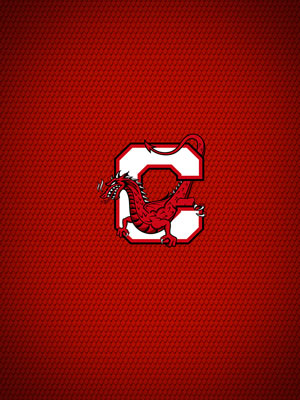Stickers and GIFs
Stickers and GIFs are available to help you display your Red Dragon Pride and celebrate special events. Visit our page on GIPHY or search "SUNY Cortland" to add them to your photos on social media.
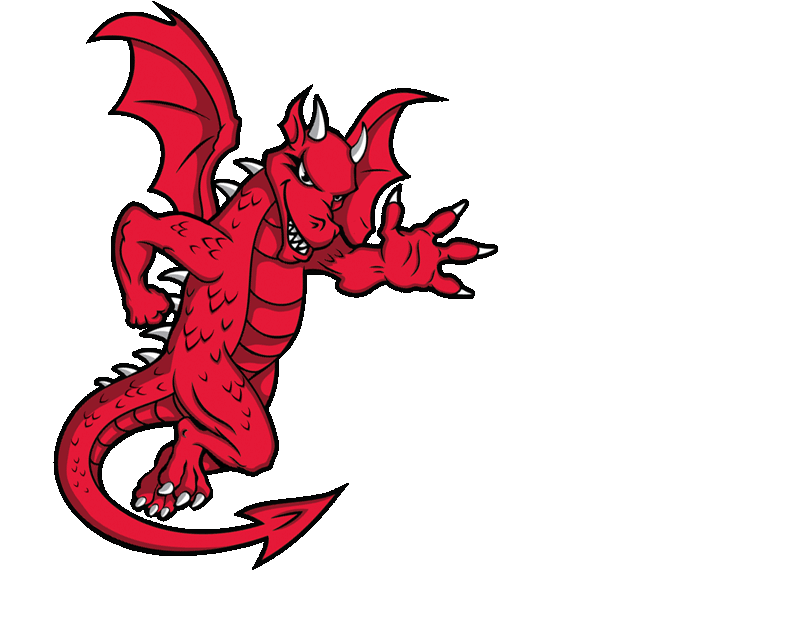
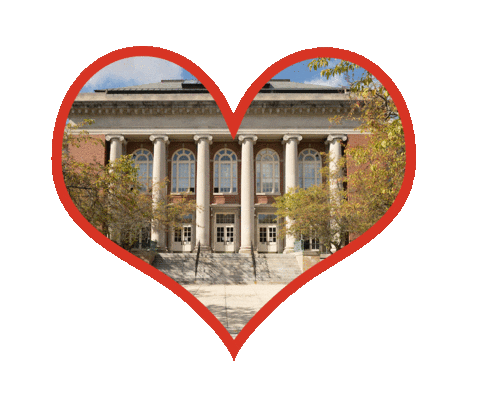

University background images and wallpapers
These background images may be used for desktops and videoconferencing applications. Click the image to open the high-resolution version in a new window. Selecting the images will open them in a new tab from which you can download the full-size image.
Athletic venue backgrounds are also available.
Background instructions
Mac — To download your background, select the image you would like to use.
- Right-click the image, then select "Save Image As."
- Save the file to your Desktop.
- Right-click the image file on your Desktop.
- Choose "Set Desktop Picture."
Windows — To download your background, select the image you would like to use.
- Right-click the image, then select "Save Image As."
- Save the file to your Desktop.
- Right-click the image file on your Desktop.
- Select "Set as Desktop Background."
For videoconferencing apps — After downloading, follow the application's help to add the background. Note that the image may appear backward to you, but it will display correctly for others.
Cellphone wallpapers
Tap the image you prefer to open the high-resolution version in a new window.
Tablet wallpapers
Tap the image you prefer to open the high-resolution version in a new window.
Wallpaper instructions
iOS devices — To download your wallpaper, select the image you would like to use.
- Go to the Photos app and select the background image you want to use.
- Click on the share icon on the lower left corner of the screen.
- Select "Use as Wallpaper."
- Select "Set" then choose "Set Lock Screen," "Set Home Screen" or "Both."
Android devices — To download your wallpaper, select the image you would like to use.
- Start setting your home screen by pressing and holding a blank area on your screen (where no apps are placed), and home screen options will appear.
- Select "Add wallpaper."
- Choose "Home screen," "Lock screen" or "Home and lock screen."
- A set of options will appear to choose where the background image will come from. Select Gallery.
- Select "Done" to save.