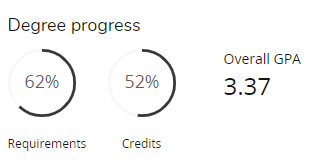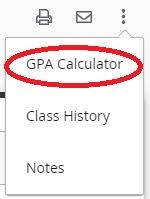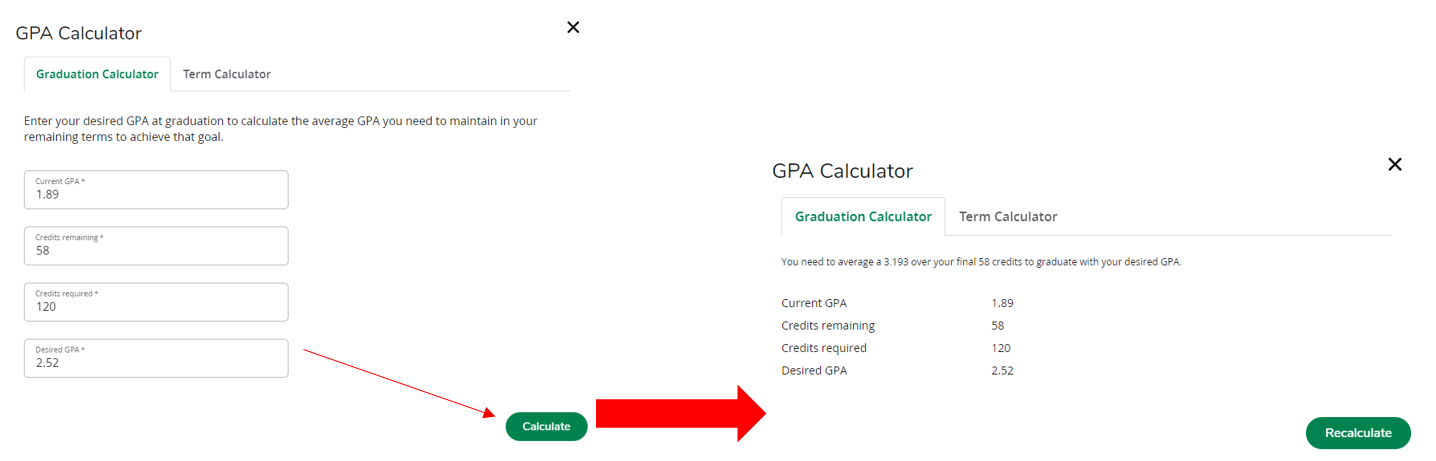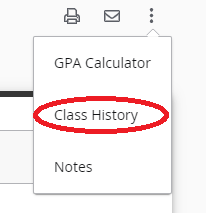Getting Started
Your degree audit has a new look!
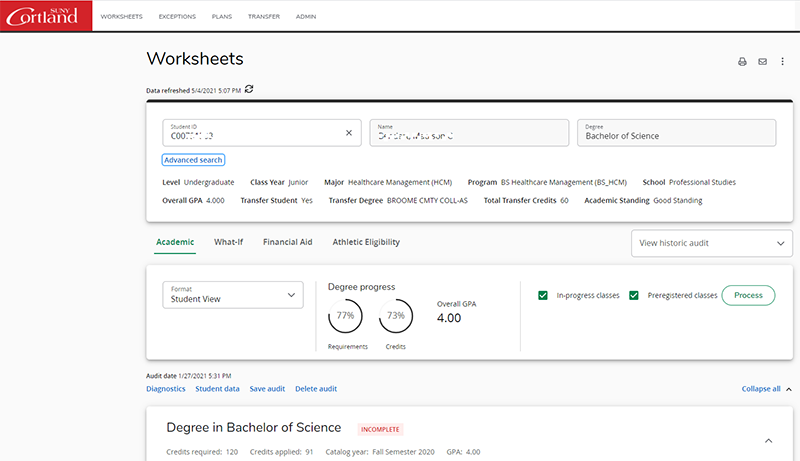
- Student View – Find your name, Cortland ID number, academic demographic information (major, school, etc.), total transfer credits, advisor, overall GPA. You will also be able to view any holds on your account.
- Degree – Find the overall credits required for graduation and a summary of your degree requirements.
- Major GPA/Program Standard GPA – Find your GPA in major-specific coursework.
- Major – Lists the requirements that must be fulfilled for your major. You need to complete half of all required credits for your major at SUNY Cortland (in residence).
- General Education Requirements
- Foreign Language Requirement – Find the foreign language proficiency required for your degree and major. Any course you take below your required level will also show here as an advising guide.
- Writing Intensive Requirement – All students must complete 6 credits of writing intensive courses at SUNY Cortland. If you complete more than 6 credits, the additional courses will also show up here.
- Liberal Arts and Sciences Requirement – Any course that carries the Liberal Arts and Science attribute will appear here. BS and BSED degrees require 60 credits. BA and BFA degrees require 90 credits.
Understanding the Symbols
Use the legend located at the bottom of your degree audit worksheet to understand most symbols.
- All courses that you have completed will show on the audit worksheet as a green checked circle. That means it is a completed course requirement. You will work to fill your audit with green checks!
- All courses that you are currently registered for will show on the audit as a blue half circle with grade of “IP” for “in progress.”
- The @ symbol in Degree Works is used in a variety of ways to represent any course number or prefix.
Means any course with a Biology course prefix.
Means any course prefix and any course number that has the Presentation Skills course attribute.
Tracking Your Progress to Graduation
Degree Works helps you track the percentage of your specific program requirements completed as well as your overall credits. Since many factors go in to how these percentages are determined, use the progress bars as a general guideline on your degree progress. Both circles will not show 100% until all your final courses are complete – and your final grades posted!
Look Ahead/What-If
The Look Ahead feature is now integrated into the what-if feature and is now called "Future Classes". This allows students to plan for future coursework and see how projected/future courses would fit into their degree program. Previously, you could utilize the look ahead feature to show you how the course applied, now this is done in the "what-if" feature. Degree Works lets you test out courses (whether they are on the schedule or not) by using "what-if". Once you input projected courses, they will appear on your worksheet as "Planned" courses, and you can see how a course(s) will help you fulfill requirements in your degree.
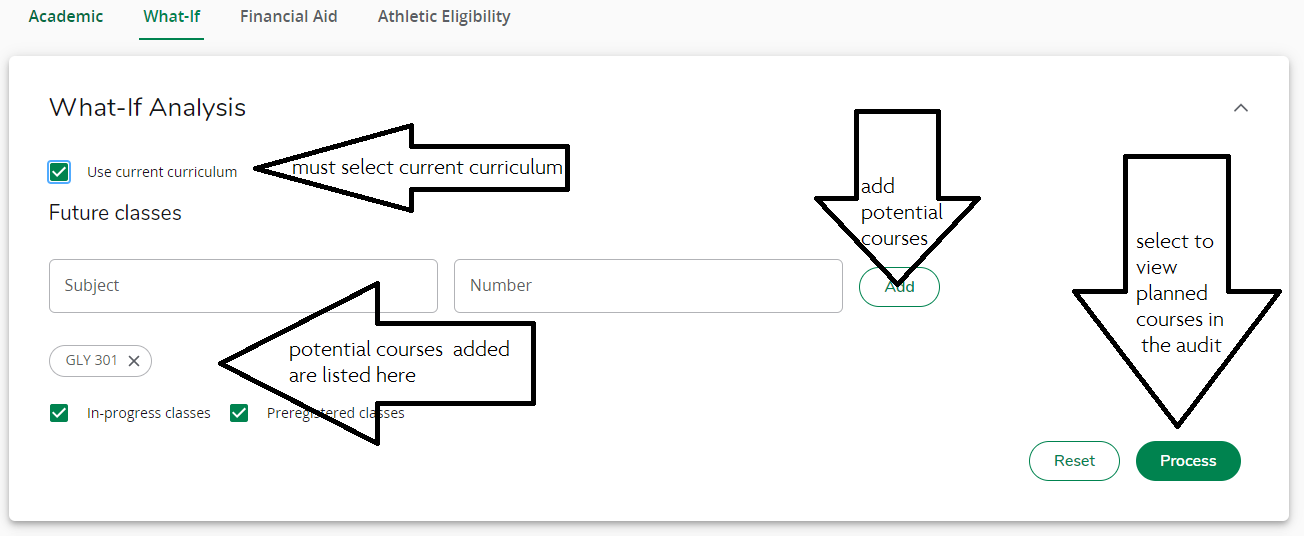
Additional Features
The icons in the upper right corner of your degree audit worksheet will help you navigate to additional areas of degree works.
The GPA calculator can be used in conjunction with your academic advisor to help you project your semester GPA and set goals for your graduation GPA.. The content contained in the GPA calculator is provided for informational and planning purposes only.
- Graduation Calculator can be used to calculate the average GPA you need to maintain. Enter your desired GPA at graduation to calculate the average GPA you need to maintain in your remaining terms to achieve that goal.
- Term Calculator can be used to enter the grades you expect to earn for your in-progress classes to calculate your GPA at the end of that term.
Use the Class History link at the top like an unofficial transcript. It will display all courses, as well as all transfer coursework, by semester with semester GPA and overall GPA.
Your advisor has the ability to leave Notes on your record to document your advisement, which will appear at the bottom of your audit.
For More Information visit the Degree Works website.
Questions: Contact your academic advisor with questions specific to your audit or degree requirements.