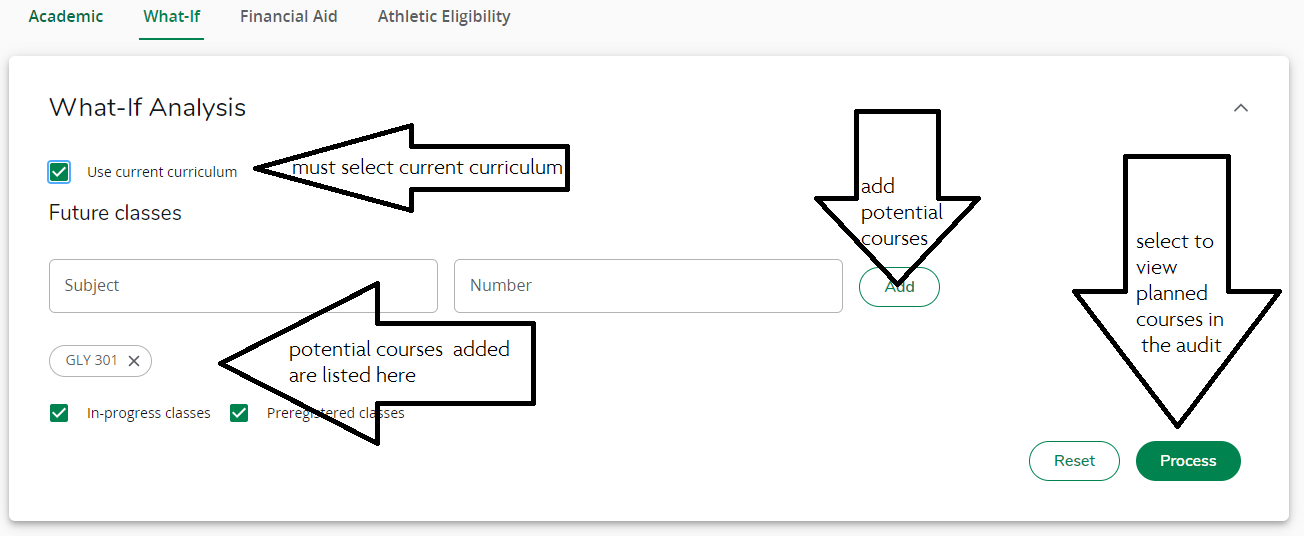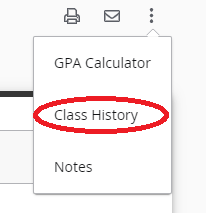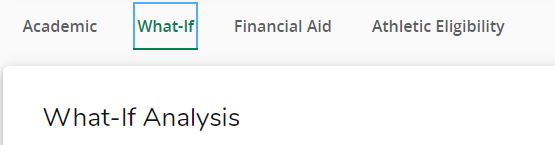Degree Works FAQs For Students
The following frequently asked questions are designed to help students navigate and interpret Degree Works worksheets.
General
- What is Degree Works?
- What is a "worksheet?"
- Can I print and save my worksheet?
- Can I access Degree Works on any computer?
- Is my data confidential and secure?
- How current is the information in Degree Works?
- How does Degree Works differ from a transcript?
Viewing and Using the Worksheet
- What does the @ symbol mean when it appears on the worksheet?
- Has the symbols changed on the worksheet?
- Can I still view my degree progress on my audit worksheet?
- My progress bar shows that I have at least 100% of credits, yet I'm not complete. How is this possible?
- Who do I contact if my information is incorrect?
- What do I do if information is missing, or Degree Works is not up-to-date?
- Are my grades available in Degree Works?
- Can I see my course history in Degree Works?
Course and Schedule Planning
- How do I update my major, minor or program information in Degree Works?
- Can I see what courses are being offered within Degree Works?
- What is a "What-If"?
- Can I see if my current coursework will fit into a new major or program?
- What does the new "Look Ahead" feature do?
What is Degree Works?
Degree Works is a web-based degree-auditing and tracking tool which enables students and advisors to evaluate academic progress toward graduation in accordance to requirements outlined in the College Catalog. This tool will allow students to quickly and easily identify which requirements have been satisfied, and which requirements are outstanding.
What is a "audit"/ "worksheet"?
This is the term used to refer to the output that was called the "audit" in CAPP. "Worksheet" is essentially a new term to refer to the "audit". They may be used interchangeably.
Can I Print and Save My Degree Work audit?
Yes. You may print your worksheet using the print icon located toward the top of the worksheet. For the best results, we recommend you use the Save as PDF function. The PDF output is specially styled for readability and saving. A PDF can be saved your hard drive or network space, and can even be mailed to your advisor if you are corresponding or seeking advice.
Can I access Degree Works on any computer?
Yes. Degree Works is a web based tool. It will work on virtually all modern web browsers including mobile phones and tablets. Older web browsers that do not comply with current web standards may experience display issues. Officially supported desktop browsers are: Chrome, Safari, and Firefox.
Is my data safe and secure?
Yes. Like other tools within myRedDragon, Degree Works is accessed through a secure log in on SUNY secure servers. Advisors, faculty, and many members of the College professional staff are also able to securely view information contained within Degree Works.
How current is the information in Degree Works?
The student data within Degree Works is refreshed nightly. Any changes made today (e.g., grade changes or classes added/dropped) will be seen in your Degree Works worksheet tomorrow. However, you see the immediate effect of a new registration or change by using the What-if or Look Ahead features of Degree Works.
What do I do if information is missing, or Degree Works is not up-to-date?
Data is refreshed nightly. If a change was made after the nightly refresh, your data may not be visible until the next day. Additionally, if there was a course substitution or advisor or dean initiated change, paperwork may be awaiting approval for posting, or may be in-process. You are advised to consult your academic advisor with any questions.
Who do I contact if my information is incorrect?
Students should contact their academic advisor if information appears to be incorrect, or is not filtering into requirement areas as you expected. Your advisor will work with the Associate Deans and the Registrar's Office to troubleshoot and research reported issues.
Are my grades available in Degree Works?
Yes. Your grades are visible in Degree Works for the purposes of planning and requirement fulfillment. Final grades, however, may not be visible until grading closes at the end of the term. The official record of grades is the transcript.
Can I see all of my course history in Degree Works?
Degree Works uses any information that is currently included on your transcript. You will be able to view any courses that have been assessed up to the nightly refresh. You may also see a succinct summary of all of your courses and terms, by clicking the Class History (formerly Academic History) at the top of the worksheet.
What does the @ symbol mean when it appears on the worksheet?
The @ symbol is used as a wild card in Degree Works. If you see @ with course numbers after it (Example: @ 400:499) it means that you can take any subject area within the number range — in this case, any 400 level course from any subject area. If @ appears after the subject (Example: SOC @), it means that you can take any course within the subject area — in this case, any Sociology course. If you see @@ (double) followed by an attribute or general education requirement (Example: @ @ with Attribute CG08), it means any subject and/or number with the attribute - in this case any General Education 8 course.
Has the symbols changed on the worksheet?
Yes, you will notice new symbols noted below:
Can I still view my degree progress on my audit worksheet?
Yes, degree progress is now show as circles, instead of progress bars.
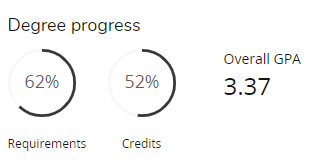
My progress circles shows that I have at least 100% of credits, yet I'm not complete. How is this possible?
Because students can exceed the minimum credit hours required to complete a degree, Degree Works can accurately show 100% or more on the credit circle, even if you have not completed specific course and area requirements in your program. For this reason, Degree Works features two progress meters: credits and requirements. Please review your major, minor and general education areas to be assured all requirements are complete. Consult your academic advisor with any questions about your progress toward a degree.
How does Degree Works differ from a transcript?
The transcript is the official record of grades and experiences at SUNY Cortland. The Degree Works worksheets are tools provided to help you visualize your requirements and assess your progress toward degree and your fulfillment of requirements.
How do I update my major, minor or program information in Degree Works?
You cannot update this information directly in Degree Works. You must complete a change of program form to change your major, minor or program. You may, however, use the What-if feature of Degree Works to see how your courses and experiences apply to another program Cortland offers.
Can I see what courses are being offered in Degree Works?
Yes. if you click on a linked course or requirement, a small window will pop-up showing the courses that are available in current or forthcoming terms. To register, you will use the existing course registration tools in myRedDragon.
The What-if function allows you to see how your current courses and experiences would apply toward the fulfillment of a different major, minor, concentration or program. The What-if worksheet will show you the requirements, how your completed or in-progress courses would specifically apply, and what requirements or courses would still be needed to complete the new program.
Can I see if my current coursework will fit into a new major or program?
Yes. The What-if feature gives you the ability to "test" new major, minor, concentration or program options.
What happened to the Look Ahead feature?
The Look Ahead feature is now integrated into the what-if feature. This allows students to see how projected/future courses would fit into their degree program. Previously, you could utilize the look ahead feature to show you how the course applied, now this is done in the "what-if" feature. Degree Works lets you test out courses (whether they are on the schedule or not) by using "what-if". Once you input projected courses, they will appear on your worksheet as "Planned" courses, and you can see how a course(s) will help you fulfill requirements in your degree.